728x90
728x170
우선 아래 처럼 DevExpress dll 을 프로젝트에 참조 추가한다.
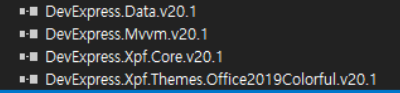
DevExpress 컨트롤을 이용해서 Waiting/Progress Dialog 띄우기 위해 UserControl 로 나타낼 화면을 만든다.
WaitIndicatorPopup.xaml
<UserControl
x:Class="DevWaitIndicatorTest.WaitIndicatorPopup"
xmlns="http://schemas.microsoft.com/winfx/2006/xaml/presentation"
xmlns:x="http://schemas.microsoft.com/winfx/2006/xaml"
xmlns:d="http://schemas.microsoft.com/expression/blend/2008"
xmlns:dx="http://schemas.devexpress.com/winfx/2008/xaml/core"
xmlns:mc="http://schemas.openxmlformats.org/markup-compatibility/2006"
d:DesignHeight="450"
d:DesignWidth="400"
mc:Ignorable="d">
<Grid>
<dx:WaitIndicator
Panel.ZIndex="100"
Content="{Binding State}"
DeferedVisibility="true">
<dx:WaitIndicator.ContentTemplate>
<DataTemplate>
<StackPanel Orientation="Vertical">
<TextBlock FontSize="20" Text="Please Wait" />
<TextBlock Text="{Binding}" />
</StackPanel>
</DataTemplate>
</dx:WaitIndicator.ContentTemplate>
</dx:WaitIndicator>
</Grid>
</UserControl>이제 위 UserControl 를 이용해 Waiting Dialog 를 띄워보자
DXSplashScreen 을 이용해 띄우면 되는데 아래 처럼 사용한다.
DXSplashScreen.Show<WaitIndicatorPopup>();
for (int i = 1; i <= 5; i++)
{
DXSplashScreen.SetState(i * 20 + "%");
Thread.Sleep(500);
}
DXSplashScreen.Close();결과
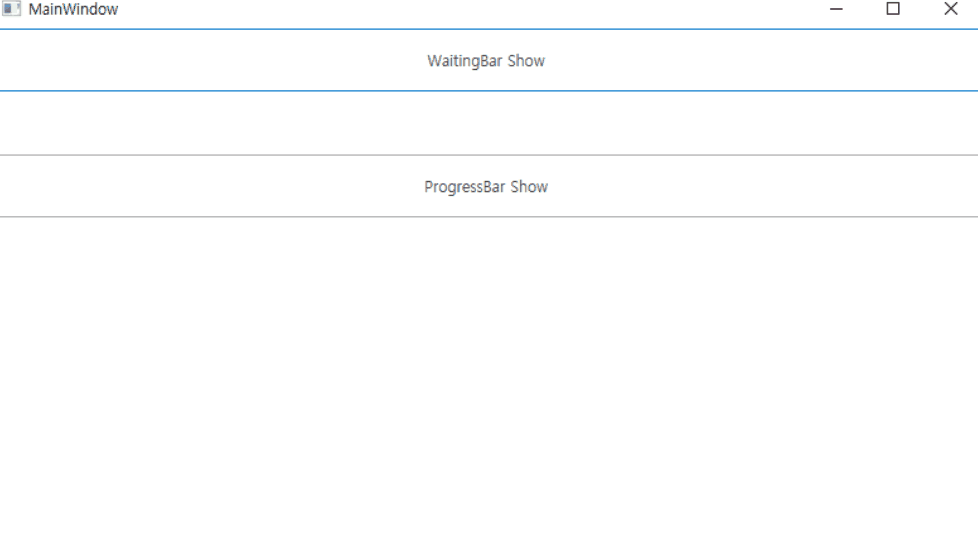
xaml 단에서 {Binding State} 항목은 코드단의 DXSplashScreen.SetState("10%"); 로 설정한 문자열이 바인딩된다.
Progress Dialog 는 UserControl 을 아래 처럼 정의한다.
<UserControl
x:Class="DevWaitIndicatorTest.ProgressBarPopup"
xmlns="http://schemas.microsoft.com/winfx/2006/xaml/presentation"
xmlns:x="http://schemas.microsoft.com/winfx/2006/xaml"
xmlns:d="http://schemas.microsoft.com/expression/blend/2008"
xmlns:mc="http://schemas.openxmlformats.org/markup-compatibility/2006"
d:DesignHeight="450"
d:DesignWidth="800"
Background="SkyBlue"
mc:Ignorable="d">
<Grid
x:Name="LayoutRoot"
HorizontalAlignment="Center"
VerticalAlignment="Center">
<Grid
x:Name="Splash"
Width="300"
Margin="0"
HorizontalAlignment="Center"
VerticalAlignment="Top">
<Grid x:Name="Back">
<Border
Background="Black"
CornerRadius="3"
Opacity="0.15" />
<Border
Margin="1"
Background="LightBlue"
CornerRadius="2" />
</Grid>
<Grid x:Name="Content_Area" Margin="5">
<Grid.RowDefinitions>
<RowDefinition Height="Auto" />
<RowDefinition Height="*" />
</Grid.RowDefinitions>
<TextBlock
x:Name="Info"
Margin="5,5,5,0"
Foreground="#FF2D2D2D"
Text="{Binding State}"
TextWrapping="Wrap" />
<ProgressBar
x:Name="progressBar"
Grid.Row="1"
Height="12"
Margin="5"
IsIndeterminate="{Binding IsIndeterminate}"
Maximum="{Binding MaxProgress}"
Value="{Binding Progress}" />
</Grid>
</Grid>
</Grid>
</UserControl>이제 위 UserControl 를 이용해 Progress Dialog 를 띄워보자
DXSplashScreen.Show<ProgressBarPopup>();
for (int i = 1; i <= 5; i++)
{
DXSplashScreen.Progress(i * 20, 100);
DXSplashScreen.SetState(i * 20 + "%");
Thread.Sleep(500);
}
DXSplashScreen.Close();
결과

소스
728x90
그리드형
'C# > WPF' 카테고리의 다른 글
| [WPF] BooleanToVisibilityConverter (0) | 2022.04.06 |
|---|---|
| [WPF] Action 비동기 수행하기 (0) | 2022.04.01 |
| [WPF] Image to BitmapImage(ImageSource) (0) | 2022.02.18 |
| [WPF] Command snippet (자작) (0) | 2021.12.16 |
| [WPF] Control to Image (0) | 2021.12.14 |
